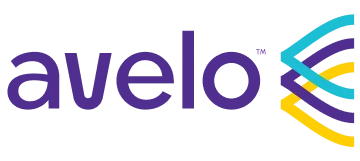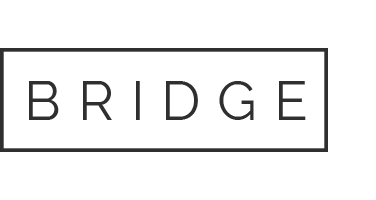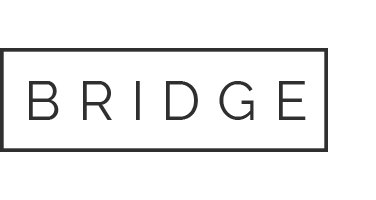The anti-spam industry helps prevent unwanted email from our mailboxes, however, from time to time, some legitimate emails are mistaken as unwanted spam.
This could result in our Avelo emails bouncing back or ending up in your spam or junk email folder.
If you currently use an anti-spam program or service, we ask that you take just a minute or two to add our Avelo email address to your “safe” or permitted email sender list. This usually involves simply adding our sending address (From:) to your whitelist, safelist, or list of privileged senders.
Please refer to the following instructions to whitelist Avelo emails, depending on the filtering solution and Internet access type you use: